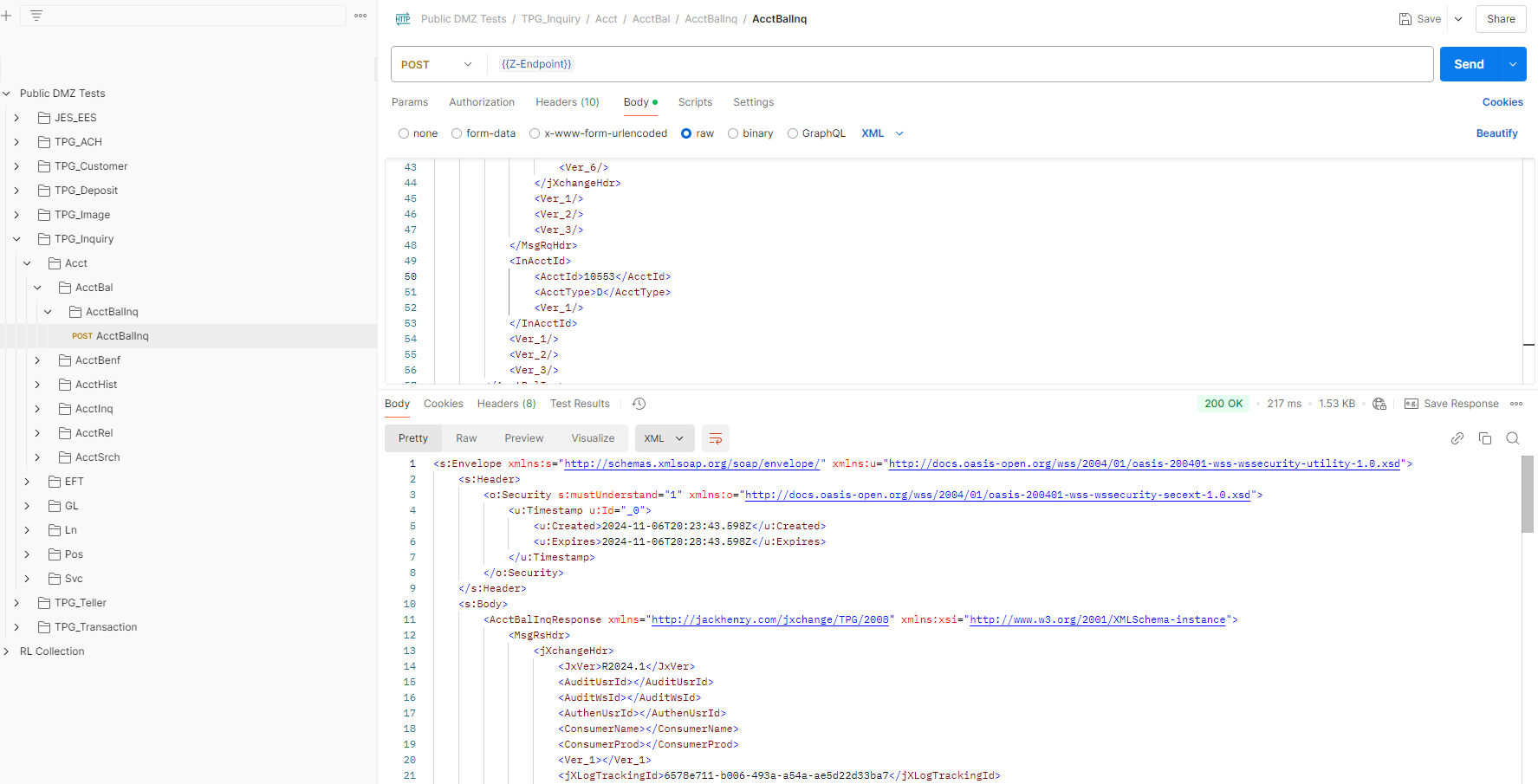JH Postman Public Collection
The Developer Relations team has created a public Postman collection to allow consumers to quickly test our APIs without having to develop code. Please use the following steps to copy the collection and environments over to your Postman workspace.
Access the Collection and Environments
The JH Postman Public Collection has two parts, the Collection and the Environments (one environment for each of our banking cores - CIF 20/20, Core Director and SilverLake). The collection and environments may be found by following this link.
Creating a Fork
A consumer will need to make local copies of the collection and environments for their use. In Postman the term is “Creating a Fork”. Below are the steps to create a fork into a local workspace for a consumer to setup with their DMZ credentials and use.
- Access the JH Public Collection link.
- Sign in to Postman using your Postman credentials.
- Select the collection to be copied (forked) into the consumer’s local workspace by placing the mouse pointer over the name and clicking the ellipse (three dots) icon.
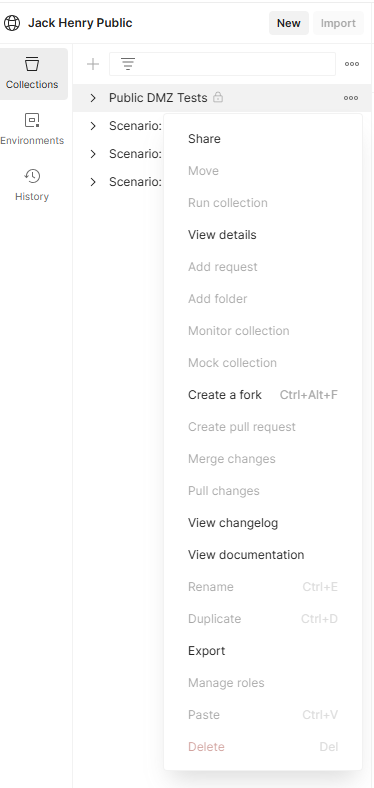
- On the Fork Collection screen:
- In the Fork label text box, give the local collection a name.
- In the Workspace tex box, provide the name of the workspace to copy the forked collection and environments.
- In the Environments to fork (optional) drop down, select one or more of the environments that will be used for DMZ credentials in the local collection.
- (Optional, though recommended) If the consumer wants to be notified of updates to the collection, check the Notifications checkbox.
- Click the Fork Collection button.
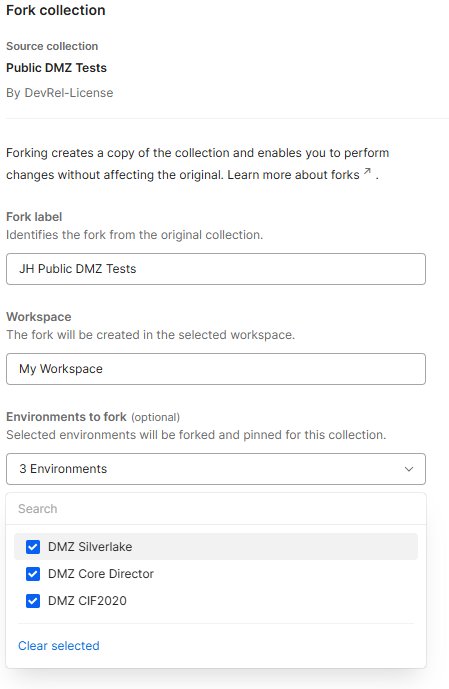
Using Collection and Environment
Setting Up and Selecting an Environment
Before a consumer can test an API, they must first setup and select the Environment they are going to use. Testing credentials are provided by the Developer Relations team.
- Select Environments from the left-hand menu.
- Select the environment that relates to the JH banking core to be tested.
- Enter the credentials provided by the Developer Relations team into the matching fields within the Current Value column.
- Click the ellipse next to the Current Value row title, then select Persist All.
- Click Save.
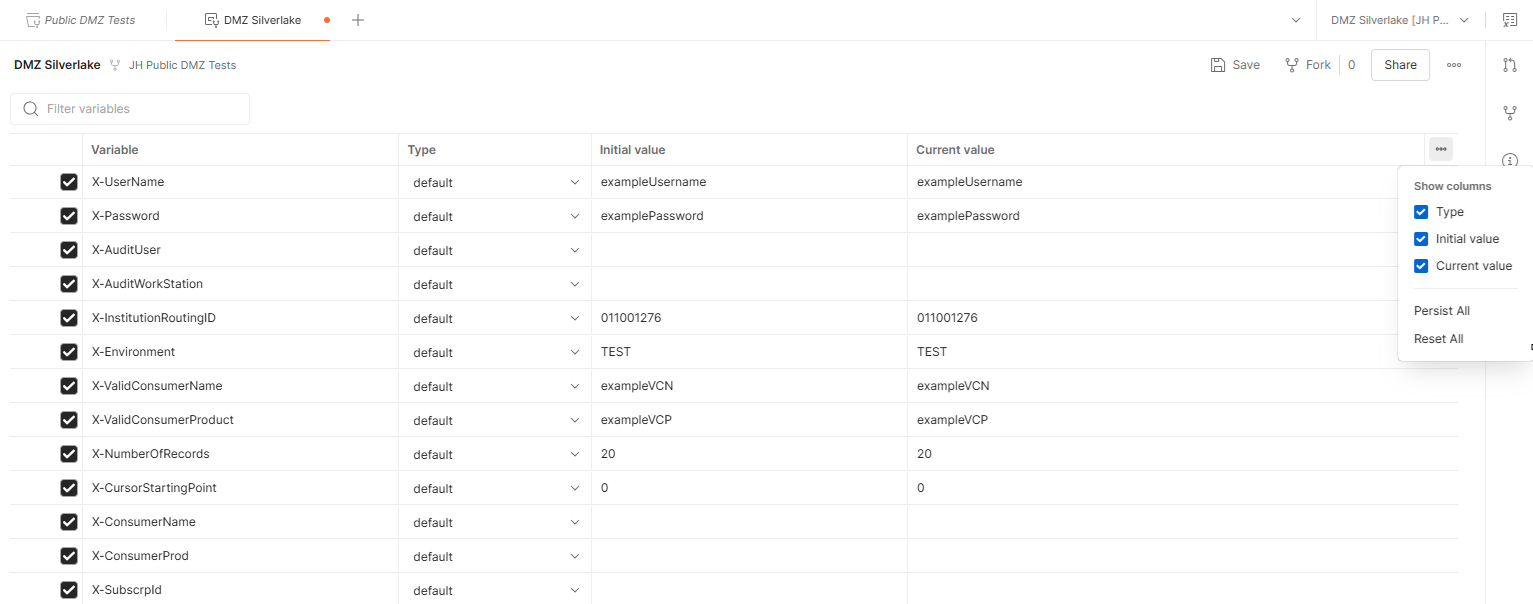
- In the upper right corner of the screen select the environment to use from the drop down.
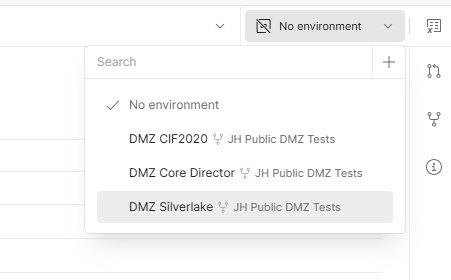
Testing a Collection’s Sample API
The APIs in the collection are organized by the XSD file name. A consumer may find what XSD an API is associated by looking at associated Developer Resources page found within each API listing on this portal. e.g. AcctAdd. Not all APIs are included in the sample collection, for a full listing of all available APIs by provider see our API by Provider section.
- Click Collections on the left-hand menu.
- Click the collection name that has the forked collection from the JH Public Collection.
- Select the XSD name of the API to be tested. e.g. TPG_Inquiry.
- Click through the folder levels until the API name appears with the word Post beside it.
- With the API selected, click the Send button on the upper right-hand corner of the screen.
- Postman will send the request to the DMZ.
- The bottom right-hand window will display the results of the test.